Android SDK
SDK Setup
SDK Installation
Installation with Gradle
Add the following repository under the allproject/repositores block in your project/build.gradle file
allprojects{
...
repositories {
...
maven { url "https://sdk-download.airbridge.io/maven" }
...
}
...
}If you're using Android Studio Arctic Fox (2020.3.1) or to create your project, or if your repository settings are done within the settings.gradle file, add the following to your project/settings.gradle file under the dependencyResolutionManagement/repositories block.
dependencyResolutionManagement {
...
repositories {
...
maven { url "https://sdk-download.airbridge.io/maven" }
...
}
...
}Add the following to the dependencies block in your app/build.gradle file
dependencies {
...
implementation "io.airbridge:sdk-android:2.+"
...
}Direct Installation with an AAR File
AAR FileThe Airbridge SDK uses JetBrains' Kotlin and Coroutines libraries for better stability and productivity. Please add following dependency libraries in your project when setting up using an ARR file.
Airbridge Android SDK requires Kotlin stdlib and Kotlinx coroutines library version 1.4 or higher.
Project Setup
Add Permissions
Please add the following permissions in your AndroidManifest.xml file
<manifest ...>
...
<uses-permission android:name="android.permission.INTERNET" />
<uses-permission android:name="android.permission.ACCESS_NETWORK_STATE" />
...
</manifest>Initialization
Please add the following code under the onCreate method of the Application class file registered in the AndroidManifest.xml file.
@Override
public void onCreate() {
super.onCreate();
AirbridgeConfig config = new AirbridgeConfig.Builder("YOUR_APP_NAME", "YOUR_APP_SDK_TOKEN")
.build();
Airbridge.init(this, config);
}override fun onCreate() {
super.onCreate()
val config = AirbridgeConfig.Builder("YOUR_APP_NAME", "YOUR_APP_SDK_TOKEN")
.build()
Airbridge.init(this, config)
}For proper operation, please make sure that the
initmethod is called at the time ofonCreateof theApplicationclass.
You can find YOUR_APP_NAME and YOUR_APP_SDK_TOKEN in the "Airbridge Dashboard → Settings → Tokens" tab.
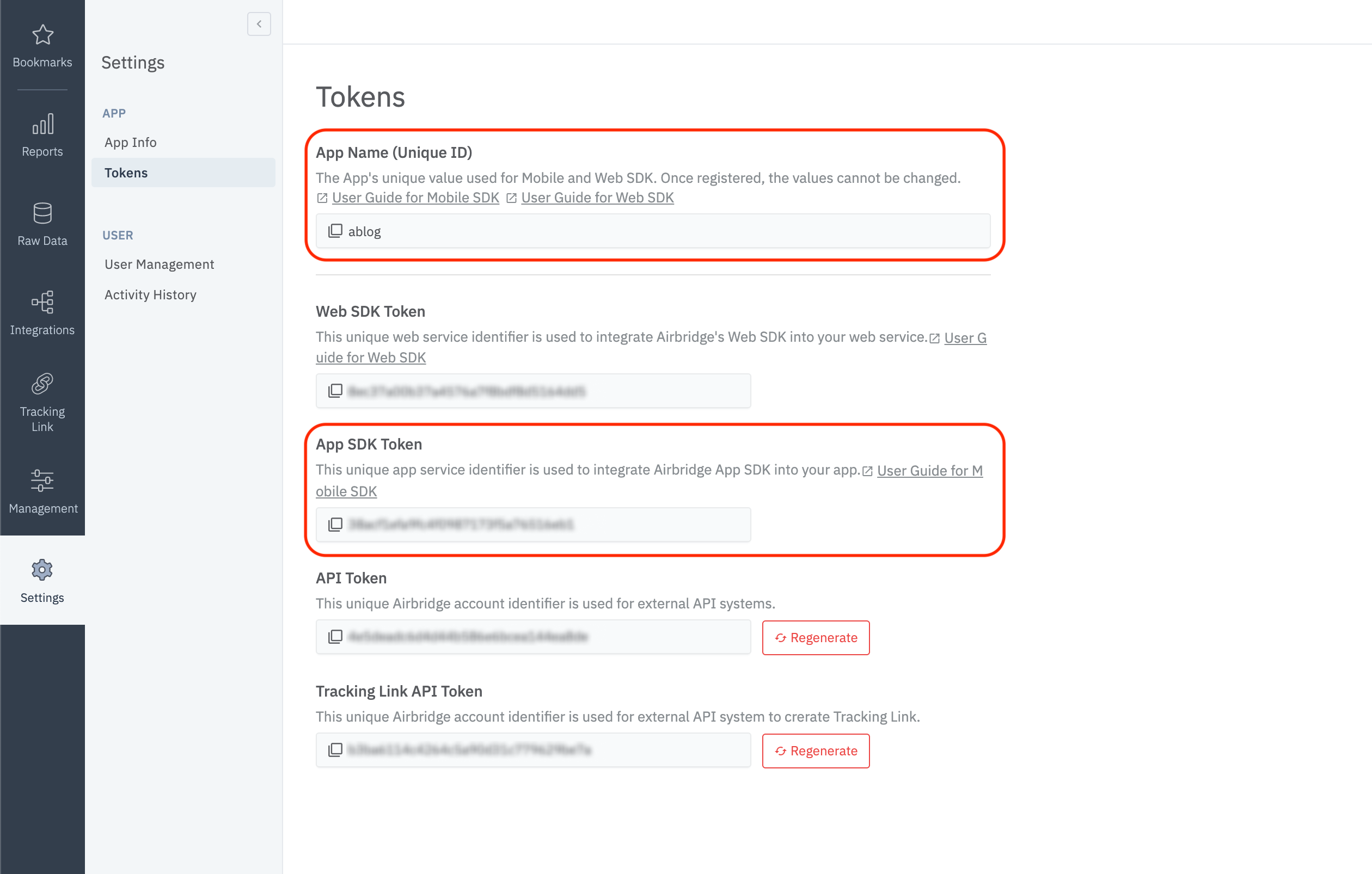
Testing the SDK
Once the basic installation and configuration of the Airbridge SDK is complete, you can test whether it has been correctly setup through the following methods.
Check in the Airbridge Dashboard
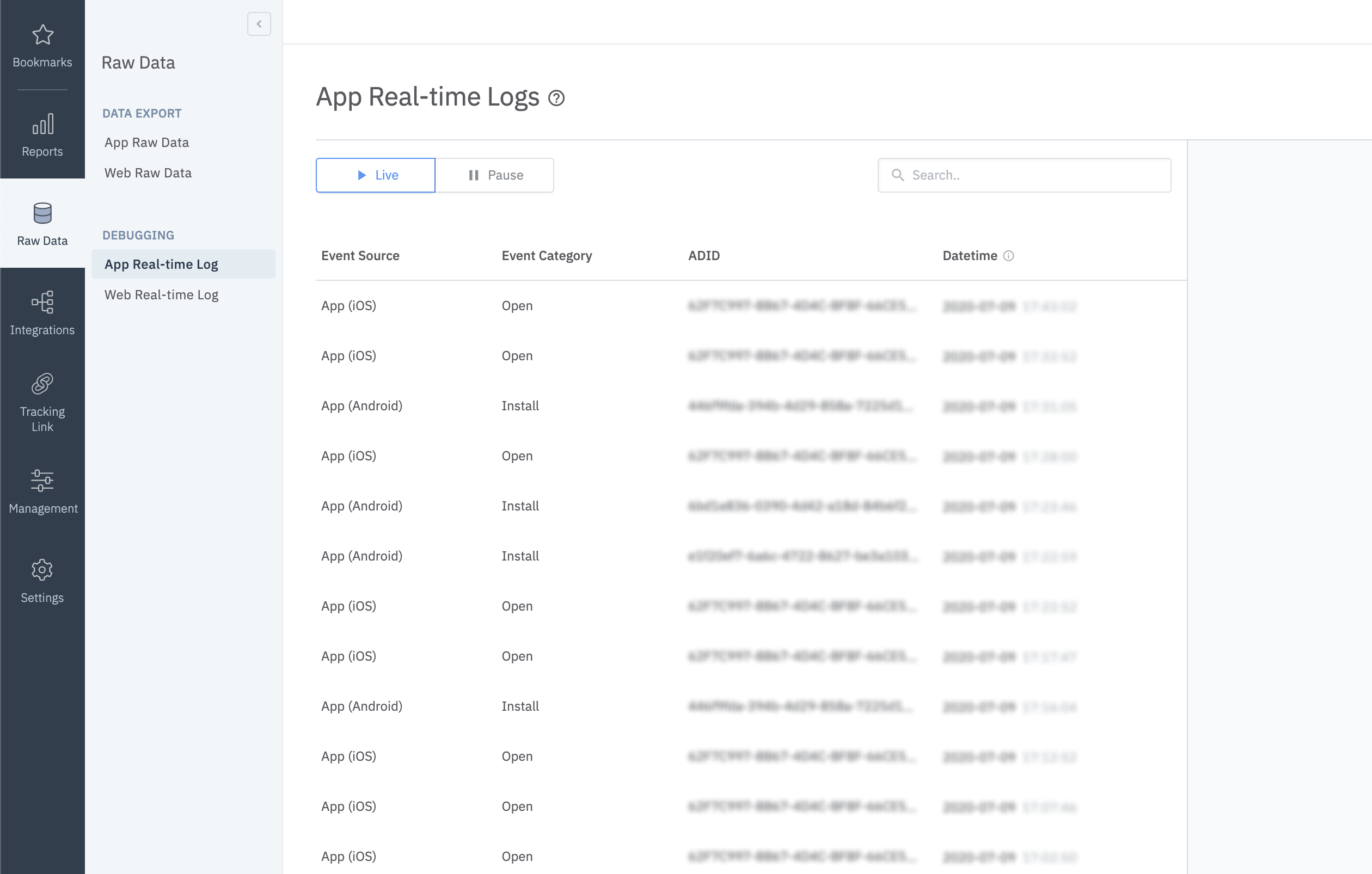
- Install and open the app on the device that you want to test
- Go to "Airbridge dashboard → Raw Data → App Real-time Logs"
- Enter Google Advertising ID of the device in the search box
Please re-check the guide above if you do not see any install event with your Google Advertising ID
You can find the Google Advertising ID of a device at
Settings→Ads→Your advertising ID.
Check in LogCat
Use the following method if you want to use LogCat to see a more detailed log of the app.
Since this method may expose user information, please make sure the method is executed only for the
Build.DEBUGcase.
// Default log level = Log.INFO
AirbridgeConfig config = new AirbridgeConfig.Builder("YOUR_APP_NAME", "YOUR_APP_SDK_TOKEN")
.setLogLevel(Log.DEBUG)
.build();
Airbridge.init(this, config);// Default log level = Log.INFO
val config = AirbridgeConfig.Builder("YOUR_APP_NAME", "YOUR_APP_SDK_TOKEN")
.setLogLevel(Log.DEBUG)
.build()
Airbridge.init(this, config)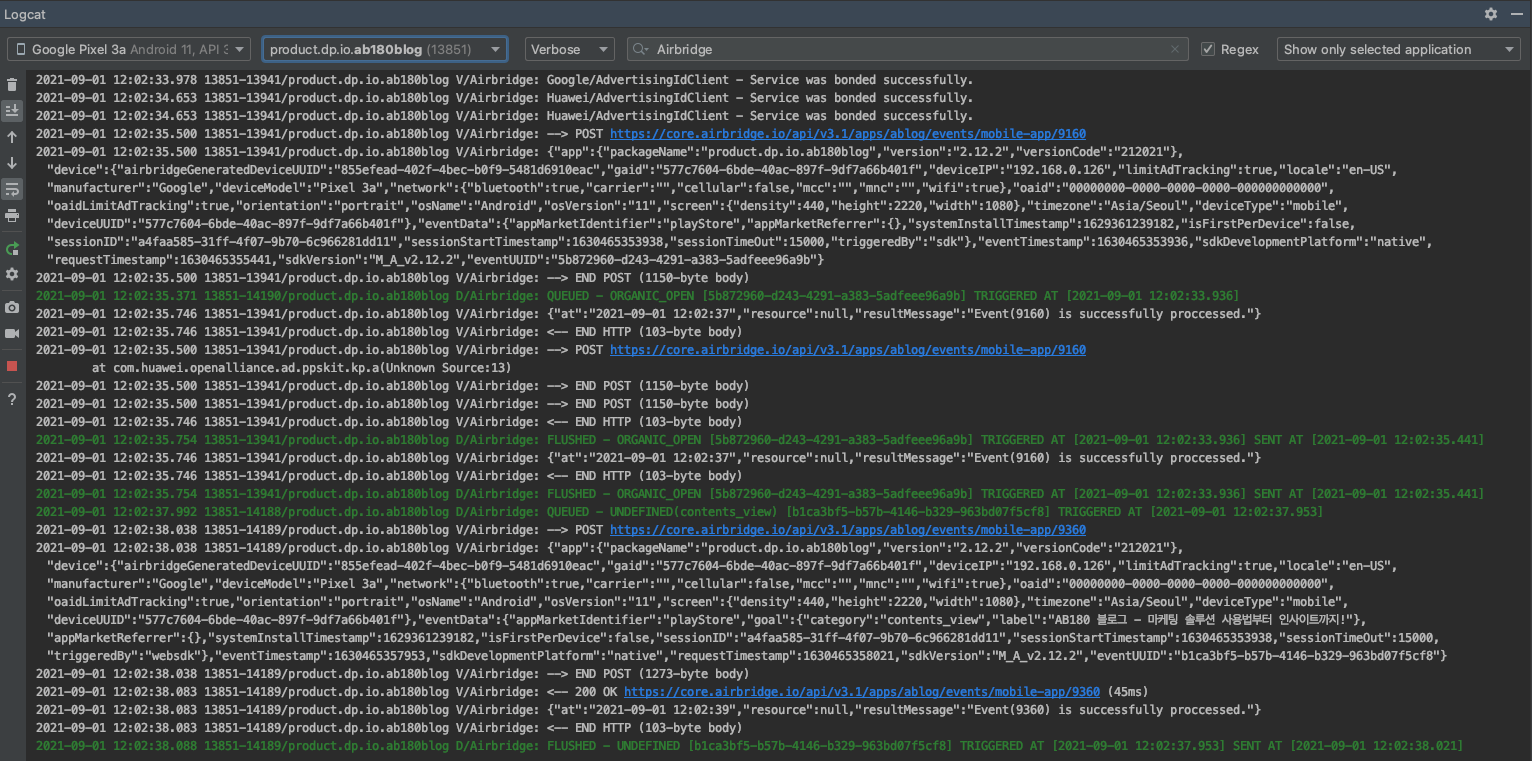
Deep Link Setup
Dashboard Setup
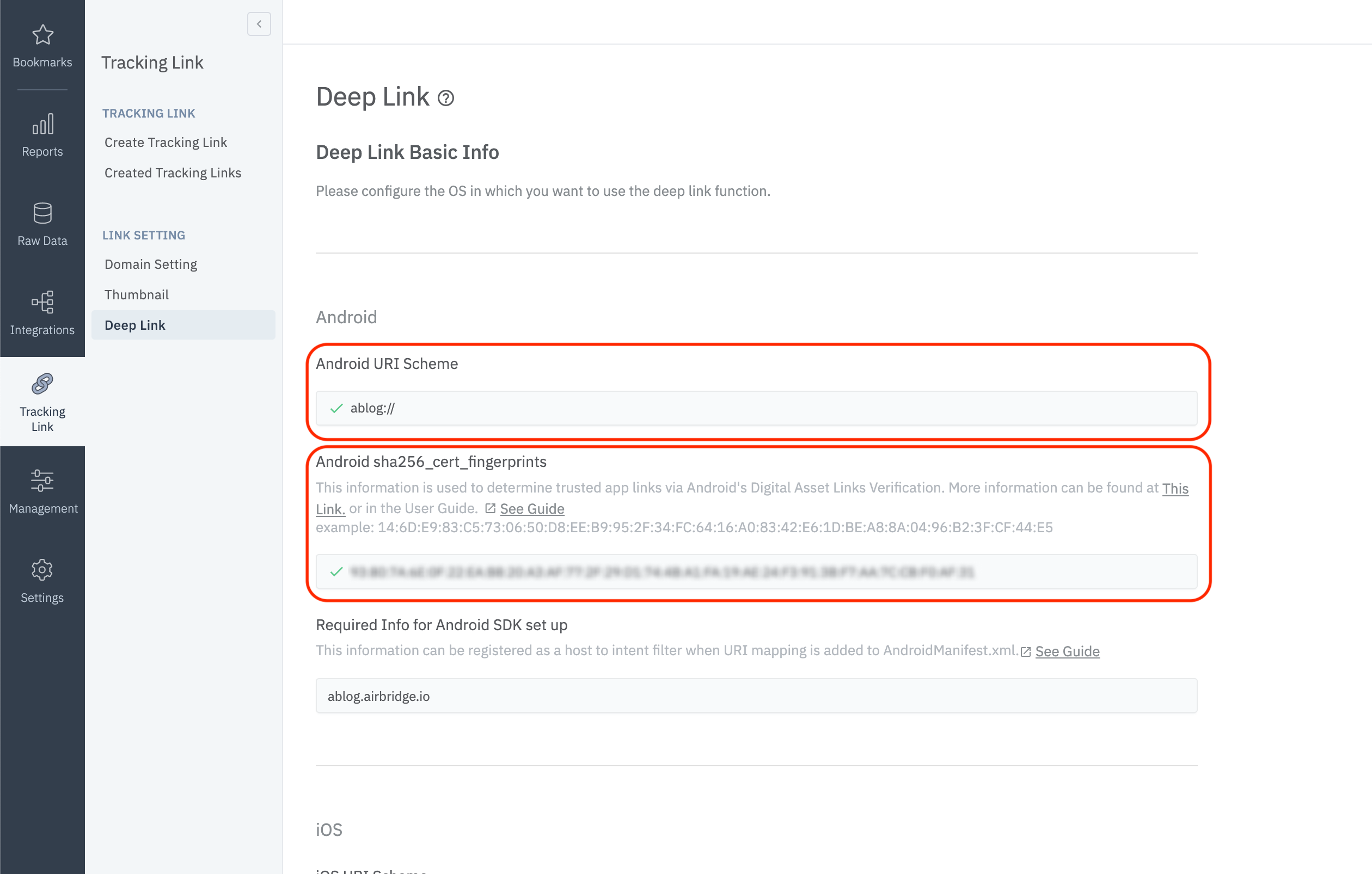
The following information must be registered at the "Airbridge dashboard → Tracking Link → Deep Link"
- URI Scheme
- sha256_cert_fingerprints
URI Scheme Setup
Enter the URI scheme that will be used, including ://, in the "Android URI Scheme" area as shown in the picture above. (e.g. example://, yoururischeme://)
Airbridge supports lowercase, numbers, and some special characters (
-,+,.) for URI Schemes.
Register Fingerprint
Follow the below steps to obtain the sha256_cert_fingerprint.
- Prepare the
keystorefile that you used to register your app with Google Play Store. - Execute the following command in Linux.
keytool -list -v -keystore my-release-key.keystore- Copy the
SHA256value under the Certificate Fingerprints section and paste it underAndroid sha256_cert_fingerprintsas shown in the picture above.
Certificate fingerprints:
MD5: 4C:65:04:52:F0:3F:F8:65:08:D3:71:86:FC:EF:C3:49
SHA1: C8:BF:B7:B8:94:EA:5D:9D:38:59:FE:99:63:ED:47:B2:D9:5A:4E:CC
SHA256: B5:EF:4D:F9:DC:95:E6:9B:F3:9A:5E:E9:D6:E0:D8:F6:7B:AB:79:C8:78:67:34:D9:A7:01:AB:6A:86:01:0E:99Project Setup
Intent Filter Setup
Follow these steps to setup the intent-filter if you're using the Airbridge Android SDK v2.21.1+. For any older versions of the SDK, please refer to [this guide]
( https://developers.airbridge.io/docs/android-sdk#deeplink-page ).
- Open
AndroidManifest.xml - Add the following
intent-filterto theactivitythat will process the deep link.
<activity ...>
...
<intent-filter android:autoVerify="true">
<action android:name="android.intent.action.VIEW" />
<category android:name="android.intent.category.DEFAULT" />
<category android:name="android.intent.category.BROWSABLE" />
<data android:scheme="http" android:host="YOUR_APP_NAME.abr.ge" />
<data android:scheme="https" android:host="YOUR_APP_NAME.abr.ge" />
</intent-filter>
<intent-filter android:autoVerify="true">
<action android:name="android.intent.action.VIEW" />
<category android:name="android.intent.category.DEFAULT" />
<category android:name="android.intent.category.BROWSABLE" />
<data android:scheme="http" android:host="YOUR_APP_NAME.airbridge.io" />
<data android:scheme="https" android:host="YOUR_APP_NAME.airbridge.io" />
</intent-filter>
<intent-filter>
<action android:name="android.intent.action.VIEW" />
<category android:name="android.intent.category.DEFAULT" />
<category android:name="android.intent.category.BROWSABLE" />
<data android:scheme="YOUR_APP_URI_SCHEME" />
</intent-filter>
...
</activity>YOUR_APP_NAME.abr.ge: Airbridge App Links Version 2YOUR_APP_NAME.airbridge.io: Airbridge App Links Version 1YOUR_APP_URI_SCHEME: URI Scheme of the deep link (e.g.abc://)
Custom Domain Setup
The deeplink.page or abr.ge domains are available when creating a tracking link at the Airbridge dashboard. Customized URLs such as go.my_company.com/abcd can also be used as tracking links to improve the branding and CTR (Click Through Rate).
-
Please follow this guide to setup custom domains.
-
Create a
/res/values/airbridge.xmlfile and edit it as below
<?xml version="1.0" encoding="utf-8"?>
<resources xmlns:tools="http://schemas.android.com/tools">
<string-array name="co_ab180_airbridge_custom_domains">
<item>YOUR_CUSTOM_DOMAIN</item>
</string-array>
</resources>- Add the following
intent-filterto theactivitythat will process the deep link.
<activity ...>
...
<intent-filter android:autoVerify="true">
<action android:name="android.intent.action.VIEW" />
<category android:name="android.intent.category.DEFAULT" />
<category android:name="android.intent.category.BROWSABLE" />
<data android:scheme="http" android:host="YOUR_CUSTOM_DOMAIN" />
<data android:scheme="https" android:host="YOUR_CUSTOM_DOMAIN" />
</intent-filter>
...
</activity>
YOUR_CUSTOM_DOMAINshould match the information in the Airbridge dashboard
Deep Link Callback Setup
The edit below is needed to process the deep link as defined by the intent-filter above.
@Override
protected void onResume() {
super.onResume();
Airbridge.getDeeplink(getIntent(), new AirbridgeCallback<Uri>() {
@Override
public void onSuccess(Uri uri) {
// Process deep link data
}
@Override
public void onFailure(Throwable throwable) {
// Error
}
@Override
public void onComplete() {
// After process deep link data
}
});
}
// The code below is required for proper deep link processing
@Override
protected void onNewIntent(Intent intent) {
super.onNewIntent(intent);
setIntent(intent);
}override fun onResume() {
super.onResume()
Airbridge.getDeeplink(intent, object : AirbridgeCallback<Uri> {
override fun onSuccess(uri: Uri) {
// Process deeplink data
}
override fun onFailure(throwable: Throwable) {
// Error
}
override fun onComplete() {
// After process deeplink data
}
})
}
// The code below is required for proper deeplink processing
override fun onNewIntent(intent: Intent?) {
super.onNewIntent(intent)
setIntent(intent)
}Deferred Deep Link Callback Setup
In the general case of a deferred deep link in Airbridge SDK, the intent-filter automatically calls the corresponding activity and can be processed in the same way as a deep link callback.
When the corresponding
activityis called through an Airbridge deferred deep link, thedeferred=truequery parameter is also passed on.
You can use the following method if you do not want the deferred deep link to automatically call an activity, or want to process a specific job with the information obtained through the deferred deep link.
AirbridgeConfig config = new AirbridgeConfig.Builder("YOUR_APP_NAME", "YOUR_APP_SDK_TOKEN")
.setOnDeferredDeeplinkReceiveListener(new OnDeferredDeeplinkReceiveListener() {
@Override
public boolean shouldLaunchReceivedDeferredDeeplink(Uri uri) {
// If you want to open the target activity, please return true otherwise false
// Default returning value = true
return true;
}
})
.build();
Airbridge.init(this, config);val config = AirbridgeConfig.Builder("YOUR_APP_NAME", "YOUR_APP_SDK_TOKEN")
.setOnDeferredDeeplinkReceiveListener(object : OnDeferredDeeplinkReceiveListener {
override fun shouldLaunchReceivedDeferredDeeplink(uri: Uri): Boolean {
// If you want to open the target activity, please return true otherwise false
// Default returning value = true
return true
}
})
.build()
Airbridge.init(this, config)Test Deep Link
Click on your URI scheme to test if your deep link has been properly set up in the Airbridge SDK.
YOUR_APP_URI_SCHEME://
The results will show on the "Airbridge dashboard → Raw Data → App Real-time Log" tab if everything is working.
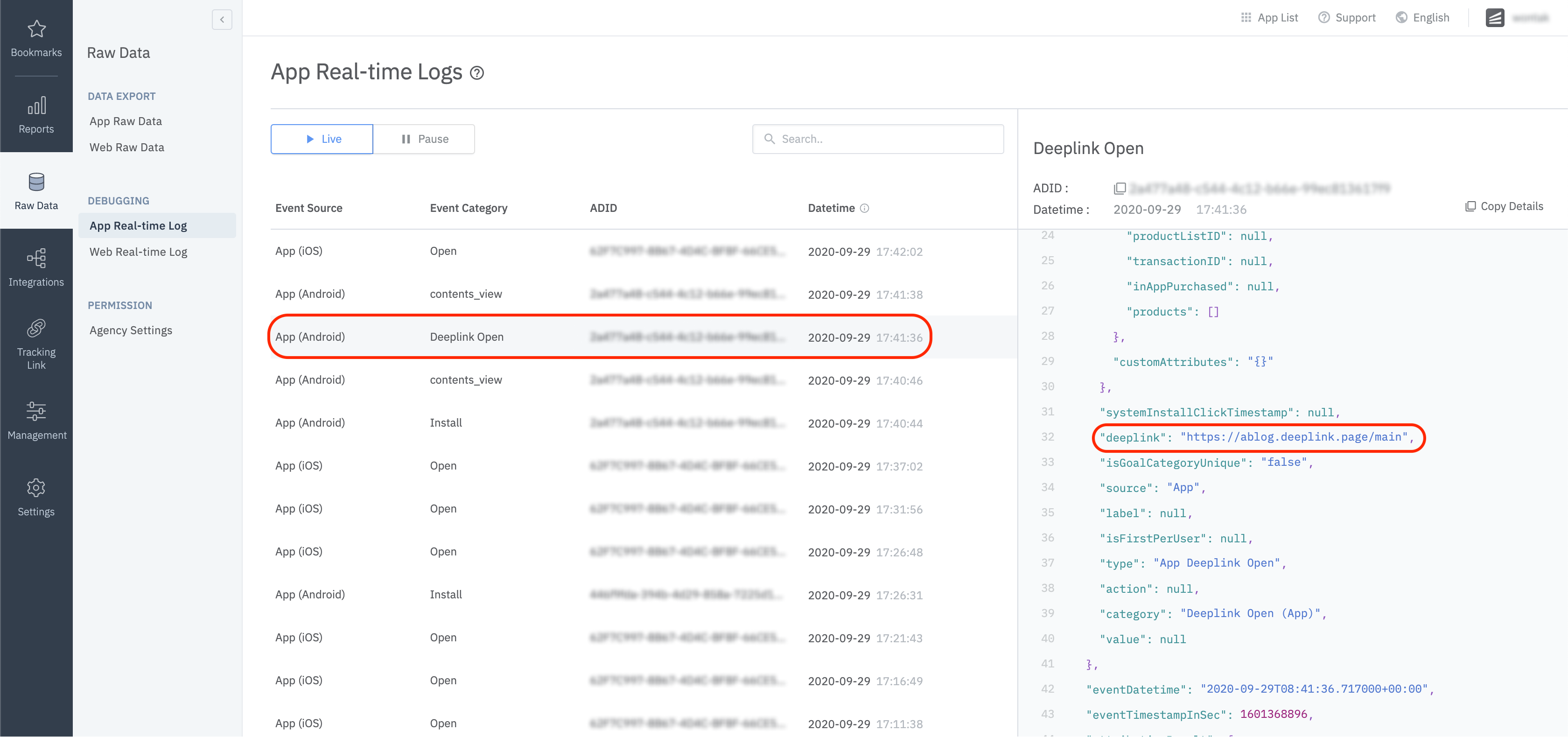
User Setup
User Identifier Setup
To measure the fragmented contributions of users between web and app, Airbridge collects the following user identifier information.
- User Email: Email address
- User Phone: Phone number
- User ID: Unique User ID (The ID value that specifies the user must be the same in both web and mobile)
- User Alias: Identifiers that can represent users (e.g. loyalty program ID, affiliate integrated ID, etc)
The user's email and phone numbers are hashed (SHA256) by default and then sent to servers.
You can set the user identifier as below for the SDK.
// Automatically hashed on client side using SHA256
// Can turn off hashing feature with special flag
Airbridge.getCurrentUser().setEmail("[email protected]");
Airbridge.getCurrentUser().setPhone("1(123)123-1234");
// Does not hash
Airbridge.getCurrentUser().setId("personID");
Airbridge.getCurrentUser().setAlias("key", "value");
// Clear user data
Airbridge.expireUser()// Automatically hashed on client side using SHA256
// Can turn off hashing feature with special flag
Airbridge.getCurrentUser().email = "[email protected]"
Airbridge.getCurrentUser().phone = "(123)123-1234"
// Does not hash
Airbridge.getCurrentUser().id = "personID"
Airbridge.getCurrentUser().setAlias("key", "value")
// Clear user data
Airbridge.expireUser()| Name | Description | Limitations |
|---|---|---|
| User email | Hashed by default |
| User phone number | Hashed by default |
| User ID | |
| User alias |
|
Once the user identifier has been setup, all events will be forwarded with the corresponding identity information.
User Attributes Setup
Additional user attributes can be used for more accurate Multi-Touch Attribution (MTA) analyses, additional internal data analysis, and linking third-party solutions.
Airbridge.getCurrentUser().setAttribute("key", "value");Airbridge.getCurrentUser().setAttribute("key", "value")| Name | Description | Limitations |
|---|---|---|
| User attribute |
|
Test User Information Setup
Check your user information settings at "Airbridge Dashboard → Raw Data → App Real-time Log".
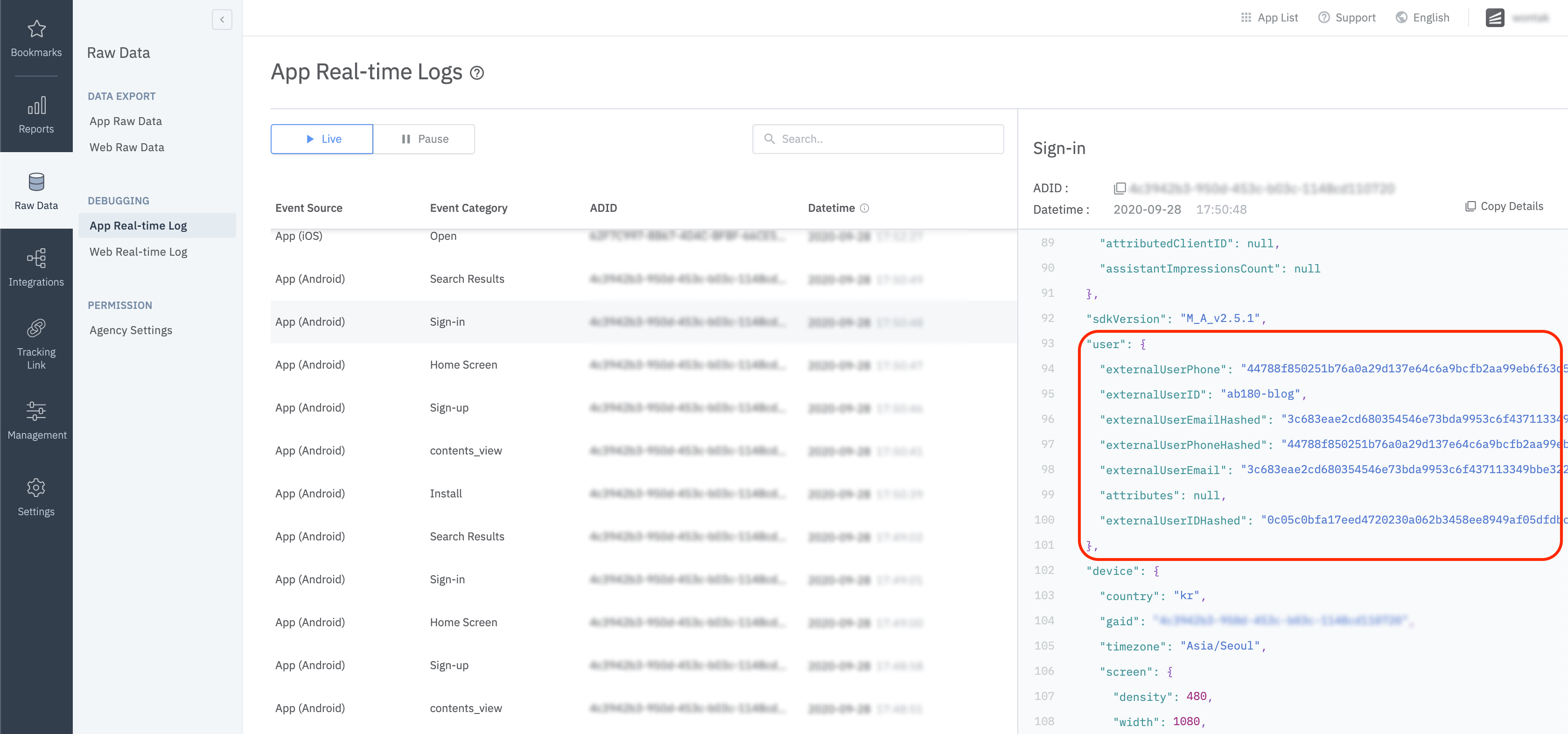
Device Setup
Setup Device Alias
Setup a device alias through the Airbridge SDK. The alias will be sustained even after the app closes, unless otherwise deleted.
Airbridge.setDeviceAlias("ADD_YOUR_KEY", "AND_YOUR_VALUE");
Airbridge.removeDeviceAlias("DELETE_THIS_KEY");
Airbridge.clearDeviceAlias();Airbridge.setDeviceAlias("ADD_YOUR_KEY", "AND_YOUR_VALUE")
Airbridge.removeDeviceAlias("DELETE_THIS_KEY")
Airbridge.clearDeviceAlias()| Method | Description |
|---|---|
setDeviceAlias(key: String, value: String) | Add the key value pair to the device identifier. |
removeDeviceAlias(key: String) | Delete the corresponding device alias. |
clearDeviceAlias() | Delete all device aliases. |
Event Setup
All events called by the Airbridge SDK can be sent with the following fields.
| Name | Type | Description |
|---|---|---|
|
String |
Name of the event |
|
String |
Event attribute 1 |
|
String |
Event attribute 2 |
|
Number |
Event attribute value |
|
Map<String, Object> |
Custom attributes |
|
Semantic attributes class |
Semantic attributes |
Below is an example of how you can send a standard event using the Airbridge SDK.
Number eventValue = 10;
Map<String, Object> eventAttributes = new HashMap<String, Object>();
SemanticAttributes semanticAttributes = new SemanticAttributes();
semanticAttributes.put(SemanticAttributes.KEY_CURRENCY, "USD");
Airbridge.trackEvent(StandardEventCategory.HOME_VIEW, "event_action", "event_label", eventValue, eventAttributes, semanticAttributes);val eventValue = 10
val eventAttributes = mutableMapOf<String, String>()
val semanticAttributes = mutableMapOf<String, String>()
semanticAttributes[SemanticAttributes.KEY_CURRENCY] = "USD"
Airbridge.trackEvent(StandardEventCategory.HOME_VIEW, "event_action", "event_label", eventValue, eventAttributes, semanticAttributes)If your application has specific needs that are not covered by a standard event category, you can log custom events as below.
Number eventValue = 10;
Map<String, String> eventAttributes = new HashMap<String, String>();
Map<String, String> semanticAttributes = new HashMap<String, String>();
semanticAttributes.put(SemanticAttributes.KEY_CURRENCY, "USD");
Airbridge.trackEvent("event_category", "event_action", "event_label", eventValue, eventAttributes, semanticAttributes);val eventValue = 10
val eventAttributes = mutableMapOf<String, String>()
val semanticAttributes = mutableMapOf<String, String>()
semanticAttributes[SemanticAttributes.KEY_CURRENCY] = "USD"
Airbridge.trackEvent("event_category", "event_action", "event_label", eventValue, eventAttributes, semanticAttributes)Please refer to guide for more details on semantic attributes supported by the Airbridge SDK.
Alternatively, you can pre-define classes and inherit them depending on the event your app needs.
class MyAppEvent extends Event {
public MyAppEvent() {
super("my_custom_category");
}
}
...
Airbridge.trackEvent(new MyAppEvent());
...Sending Standard Events
User Sign up
Airbridge.getCurrentUser().setEmail("[email protected]");
Airbridge.getCurrentUser().setPhone("1(123)123-1234");
Airbridge.getCurrentUser().setId("personID");
Airbridge.getCurrentUser().setAlias("alias1", "value");
Airbridge.getCurrentUser().setAttributes("attr1", 1234);
Airbridge.trackEvent(StandardEventCategory.SIGN_UP);Airbridge.getCurrentUser().setEmail("[email protected]")
Airbridge.getCurrentUser().setPhone("(123)123-1234")
Airbridge.getCurrentUser().setId("personID")
Airbridge.getCurrentUser().setAlias("alias1", "value")
Airbridge.getCurrentUser().setAttributes("attr1", 1234)
Airbridge.trackEvent(StandardEventCategory.SIGN_UP)User Sign in
Airbridge.getCurrentUser().setEmail("[email protected]");
Airbridge.getCurrentUser().setPhone("1(123)123-1234");
Airbridge.getCurrentUser().setId("personID");
Airbridge.getCurrentUser().setAlias("alias1", "value");
Airbridge.getCurrentUser().setAttributes("attr1", 1234);
Airbridge.trackEvent(StandardEventCategory.SIGN_IN);Airbridge.getCurrentUser().setEmail("[email protected]")
Airbridge.getCurrentUser().setPhone("(123)123-1234")
Airbridge.getCurrentUser().setId("personID")
Airbridge.getCurrentUser().setAlias("alias1", "value")
Airbridge.getCurrentUser().setAttributes("attr1", 1234)
Airbridge.trackEvent(StandardEventCategory.SIGN_IN)User Sign out
Airbridge.trackEvent(StandardEventCategory.SIGN_OUT);
Airbridge.expireUser();Airbridge.trackEvent(StandardEventCategory.SIGN_OUT)
Airbridge.expireUser()View Home Screen
Airbridge.trackEvent(StandardEventCategory.HOME_VIEW);Airbridge.trackEvent(StandardEventCategory.HOME_VIEW)View Search Results
SemanticAttributes semanticAttributes = new SemanticAttributes();
semanticAttributes.setQuery("Coca Cola");
Airbridge.trackEvent(StandardEventCategory.SEARCH_RESULT_VIEW, null, null, null, null, semanticAttributes.toMap());val semanticAttributes = SemanticAttributes()
semanticAttributes.query = "Coca Cola"
Airbridge.trackEvent(StandardEventCategory.SEARCH_RESULT_VIEW, null, null, null, null, semanticAttributes.toMap())View Product List
Product fanta = new Product();
fanta.setId("fanta_orange");
fanta.setName("FANTA Orange");
fanta.setQuantity(1);
fanta.setCurrency("USD");
fanta.setPrice(1.99);
fanta.setPosition(0);
Product cocacola = new Product();
cocacola.setId("cocacola_low_sugar");
cocacola.setName("Cocacola Low Sugar");
cocacola.setQuantity(1);
cocacola.setCurrency("USD");
cocacola.setPrice(2.99);
cocacola.setPosition(1);
SemanticAttributes semanticAttributes = new SemanticAttributes();
semanticAttributes.setProductListId("beverage_1");
semanticAttributes.setProducts(Arrays.asList(fanta, cocacola));
Airbridge.trackEvent(StandardEventCategory.PRODUCT_LIST_VIEW, null, null, null, null, semanticAttributes.toMap());val fanta = Product()
fanta.id = "fanta_orange"
fanta.name = "FANTA Orange"
fanta.quantity = 1
fanta.currency = "USD"
fanta.price = 1.99
fanta.position = 0
val cocacola = Product()
cocacola.id = "cocacola_low_sugar"
cocacola.name = "Cocacola Low Sugar"
cocacola.quantity = 1
cocacola.currency = "USD"
cocacola.price = 2.99
cocacola.position = 1
val semanticAttributes = SemanticAttributes()
semanticAttributes.productListId = "beverage_1"
semanticAttributes.products = listOf(fanta, cocacola)
Airbridge.trackEvent(StandardEventCategory.PRODUCT_LIST_VIEW, null, null, null, null, semanticAttributes.toMap())View Product Details
Product fanta = new Product();
fanta.setId("fanta_orange");
fanta.setName("FANTA Orange");
fanta.setQuantity(1);
fanta.setCurrency("USD");
fanta.setPrice(1.99);
fanta.setPosition(0);
Product cocacola = new Product();
cocacola.setId("cocacola_low_sugar");
cocacola.setName("Cocacola Low Sugar");
cocacola.setQuantity(1);
cocacola.setCurrency("USD");
cocacola.setPrice(2.99);
cocacola.setPosition(1);
SemanticAttributes semanticAttributes = new SemanticAttributes();
semanticAttributes.setProducts(Arrays.asList(fanta, cocacola));
Airbridge.trackEvent(StandardEventCategory.PRODUCT_DETAILS_VIEW, null, null, null, null, semanticAttributes.toMap());val fanta = Product()
fanta.id = "fanta_orange"
fanta.name = "FANTA Orange"
fanta.quantity = 1
fanta.currency = "USD"
fanta.price = 1.99
fanta.position = 0
val cocacola = Product()
cocacola.id = "cocacola_low_sugar"
cocacola.name = "Cocacola Low Sugar"
cocacola.quantity = 1
cocacola.currency = "USD"
cocacola.price = 2.99
cocacola.position = 1
val semanticAttributes = SemanticAttributes()
semanticAttributes.products = listOf(fanta, cocacola)
Airbridge.trackEvent(StandardEventCategory.PRODUCT_DETAILS_VIEW, null, null, null, null, semanticAttributes.toMap())Add to Cart
Product fanta = new Product();
fanta.setId("fanta_orange");
fanta.setName("FANTA Orange");
fanta.setQuantity(1);
fanta.setCurrency("USD");
fanta.setPrice(1.99);
fanta.setPosition(0);
Product cocacola = new Product();
cocacola.setId("cocacola_low_sugar");
cocacola.setName("Cocacola Low Sugar");
cocacola.setQuantity(1);
cocacola.setCurrency("USD");
cocacola.setPrice(2.99);
cocacola.setPosition(1);
SemanticAttributes semanticAttributes = new SemanticAttributes();
semanticAttributes.setCartId("cart_123");
semanticAttributes.setProducts(Arrays.asList(fanta, cocacola));
semanticAttributes.setCurrency("USD");
semanticAttributes.setTotalValue(4.98);
Airbridge.trackEvent(StandardEventCategory.ADD_TO_CART, null, null, null, null, semanticAttributes.toMap());val fanta = Product()
fanta.id = "fanta_orange"
fanta.name = "FANTA Orange"
fanta.quantity = 1
fanta.currency = "USD"
fanta.price = 1.99
fanta.position = 0
val cocacola = Product()
cocacola.id = "cocacola_low_sugar"
cocacola.name = "Cocacola Low Sugar"
cocacola.quantity = 1
cocacola.currency = "USD"
cocacola.price = 2.99
cocacola.position = 1
val semanticAttributes = SemanticAttributes()
semanticAttributes.cartId = "cart_123"
semanticAttributes.products = listOf(fanta, cocacola)
semanticAttributes.currency = "USD"
semanticAttributes.totalValue = 4.98
Airbridge.trackEvent(StandardEventCategory.ADD_TO_CART, null, null, null, null, semanticAttributes.toMap())Order Complete
Product fanta = new Product();
fanta.setId("fanta_orange");
fanta.setName("FANTA Orange");
fanta.setQuantity(1);
fanta.setCurrency("USD");
fanta.setPrice(1.99);
fanta.setPosition(0);
Product cocacola = new Product();
cocacola.setId("cocacola_low_sugar");
cocacola.setName("Cocacola Low Sugar");
cocacola.setQuantity(1);
cocacola.setCurrency("USD");
cocacola.setPrice(2.99);
cocacola.setPosition(1);
SemanticAttributes semanticAttributes = new SemanticAttributes();
semanticAttributes.setProducts(Arrays.asList(fanta, cocacola));
semanticAttributes.setCurrency("USD");
semanticAttributes.setTotalValue(4.98);
semanticAttributes.setInAppPurchased(true);
Airbridge.trackEvent(StandardEventCategory.ORDER_COMPLETED, null, null, null, null, semanticAttributes.toMap());val fanta = Product()
fanta.id = "fanta_orange"
fanta.name = "FANTA Orange"
fanta.quantity = 1
fanta.currency = "USD"
fanta.price = 1.99
fanta.position = 0
val cocacola = Product()
cocacola.id = "cocacola_low_sugar"
cocacola.name = "Cocacola Low Sugar"
cocacola.quantity = 1
cocacola.currency = "USD"
cocacola.price = 2.99
cocacola.position = 1
val semanticAttributes = SemanticAttributes()
semanticAttributes.products = listOf(fanta, cocacola)
semanticAttributes.currency = "USD"
semanticAttributes.totalValue = 4.98
semanticAttributes.inAppPurchased = true
Airbridge.trackEvent(StandardEventCategory.ORDER_COMPLETED, null, null, null, null, semanticAttributes.toMap())Verify Event Transmission
Event information sent from the Airbridge SDK should be seen in the "Airbridge dashboard → Raw Data → App Real-time Log" tab.
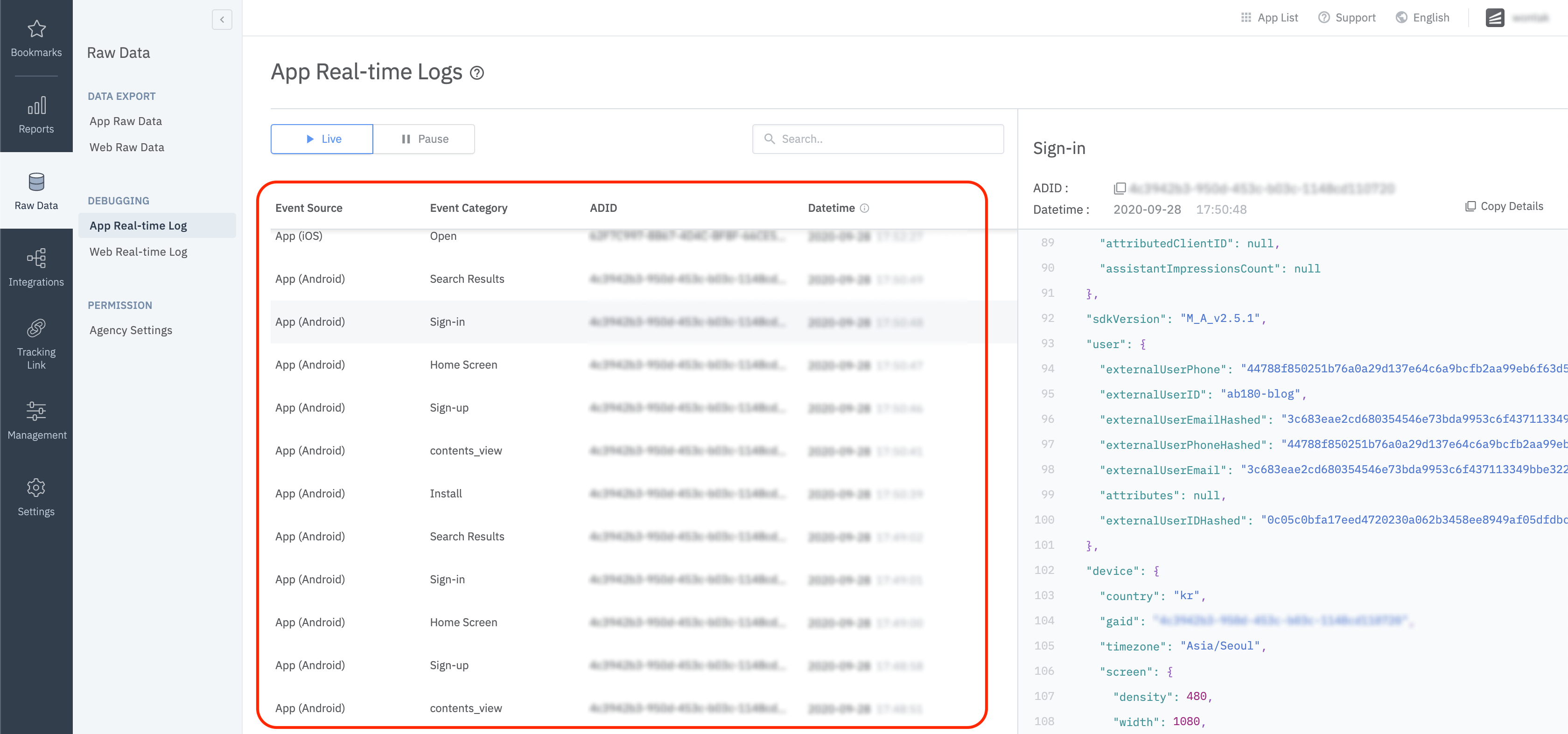
Advanced Setup
SDK Signature Setup
Protection against SDK spoofing is available once you set up the app's SDK signature. Settings can be changed by calling setSDKSignatureSecret before the SDK initialization code.
AirbridgeConfig config = new AirbridgeConfig.Builder("YOUR_APP_NAME", "YOUR_APP_SDK_TOKEN")
.setSDKSignatureSecret("YOUR_SDK_SIGNATURE_SECRET_ID", "YOUR_SDK_SIGNATURE_SECRET")
.build();
Airbridge.init(this, config);val config = AirbridgeConfig.Builder("YOUR_APP_NAME", "YOUR_APP_SDK_TOKEN")
.setSDKSignatureSecret("YOUR_SDK_SIGNATURE_SECRET_ID", "YOUR_SDK_SIGNATURE_SECRET")
.build()
Airbridge.init(this, config)Please ask your CSM for the "SDK Signature Secret ID" and "SDK Signature Secret" values.
User Identifier Hash Setup
If you want to send user identity information without hashing it for internal data analysis, you can disable hashing by turning off the following option.
Other security measures must be taken internally when sensitive personal information such as "User Email" and "User Phone" is being handled.
// Default User Info Hash Enabled = true
AirbridgeConfig config = new AirbridgeConfig.Builder("YOUR_APP_NAME", "YOUR_APP_SDK_TOKEN")
.setUserInfoHashEnabled(false)
.build();
Airbridge.init(this, config);// Default User Info Hash Enabled = true
val config = AirbridgeConfig.Builder("YOUR_APP_NAME", "YOUR_APP_SDK_TOKEN")
.setUserInfoHashEnabled(false)
.build()
Airbridge.init(this, config)Session Timeout Settings
Airbridge SDK does not resend an app open event if the user relaunches the app within the set session time. It will only send an app open event when the user opens the app after the set session time.
// Default Session Timeout = 5 minutes
AirbridgeConfig config = new AirbridgeConfig.Builder("YOUR_APP_NAME", "YOUR_APP_SDK_TOKEN")
.setSessionTimeoutSeconds(15)
.build();
Airbridge.init(this, config);// Default Session Timeout = 5 minutes
val config = AirbridgeConfig.Builder("YOUR_APP_NAME", "YOUR_APP_SDK_TOKEN")
.setSessionTimeoutSeconds(15)
.build()
Airbridge.init(this, config)Privacy Protection
Use this function if privacy laws apply, and data should only be collected and transferred with consent. (e.g GDPR, CCPA)
// Default Auto Start Tracking Enabled = true
AirbridgeConfig config = new AirbridgeConfig.Builder("YOUR_APP_NAME", "YOUR_APP_SDK_TOKEN")
.setAutoStartTrackingEnabled(false)
.build();
Airbridge.init(this, config);
...
// Set a variable like below
if (properties.isGDPRAccepted) {
Airbridge.startTracking();
}// Default Auto Start Tracking Enabled = true
val config = AirbridgeConfig.Builder("YOUR_APP_NAME", "YOUR_APP_SDK_TOKEN")
.setAutoStartTrackingEnabled(false)
.build()
Airbridge.init(this, config)
...
// Set a variable like below
if (properties.isGDPRAccepted) {
Airbridge.startTracking()
}Track Airbridge Links Only
It may be difficult to see the re-engagement performance through Airbridge if there are too many deep link actions within the advertiser's app. The following option can be used to receive deep link events for Airbridge deep links only.
This option will measure deep links only if the following requirements are met.
- The app is opened through a
airbridge.iolink- The app is opened through a
deeplink.pagelink- The app is opened through a Custom Domain Setup that is registered on the Airbridge dashboard
- The app is opened through a link that contains
airbridge_referrerinformation in the query
// Default Airbridge Link Only = false
AirbridgeConfig config = new AirbridgeConfig.Builder("YOUR_APP_NAME", "YOUR_APP_SDK_TOKEN")
.setTrackAirbridgeLinkOnly(true)
.build();
Airbridge.init(this, config);// Default Airbridge Link Only = false
val config = AirbridgeConfig.Builder("YOUR_APP_NAME", "YOUR_APP_SDK_TOKEN")
.setTrackAirbridgeLinkOnly(true)
.build()
Airbridge.init(this, config)Deferred App Link Settings for Facebook
The settings below will allow Airbridge SDK to utilize Facebook's deferred app link information.
Reference - https://developers.facebook.com/docs/app-events/getting-started-app-events-android
Reference - https://developers.facebook.com/docs/app-ads/deep-linking
Add the following repository to the project/build.gradle file.
allprojects{
...
repositories {
...
mavenCentral()
...
}
...
}Add the following under the dependencies block of the app/build.gradle file.
dependencies {
...
implementation 'com.facebook.android:facebook-android-sdk:latest.release'
...
}Add the following string in the app/res/values/string.xml file.
...
<string name="facebook_app_id">FACEBOOK_APP_ID</string>
...Add the following meta-data under the application element in the AndroidManifest.xml file.
...
<application android:label="@string/app_name" ...>
...
<meta-data android:name="com.facebook.sdk.ApplicationId" android:value="@string/facebook_app_id"/>
...
</application>
...Set the below option to true.
// Default Facebook Deferred App Link Enabled = false
AirbridgeConfig config = new AirbridgeConfig.Builder("YOUR_APP_NAME", "YOUR_APP_SDK_TOKEN")
.setFacebookDeferredAppLinkEnabled(true)
.build();
Airbridge.init(this, config);// Default Facebook Deferred App Link Enabled = false
val config = AirbridgeConfig.Builder("YOUR_APP_NAME", "YOUR_APP_SDK_TOKEN")
.setFacebookDeferredAppLinkEnabled(true)
.build()
Airbridge.init(this, config)App Uninstallation Tracking
App uninstallation tracking through Firebase Messaging is supported by Airbridge Android SDK
v2.6.0and above.
Please refer to this page for more information on app uninstallation tracking.
User Location Information Collection
Airbridge SDK can collect user location information through the following method.
Location information must be collected for legal purposes through legal methods.
// Choose one
<uses-permission android:name="android.permission.ACCESS_FINE_LOCATION" />
<uses-permission android:name="android.permission.ACCESS_COARSE_LOCATION" />
...// Default Location Collection Enabled = false
AirbridgeConfig config = new AirbridgeConfig.Builder("YOUR_APP_NAME", "YOUR_APP_SDK_TOKEN")
.setLocationCollectionEnabled(true)
.build();
Airbridge.init(this, config);// Default Location Collection Enabled = false
val config = AirbridgeConfig.Builder("YOUR_APP_NAME", "YOUR_APP_SDK_TOKEN")
.setLocationCollectionEnabled(true)
.build()
Airbridge.init(this, config)Airbridge SDK collects
LastKnownLocationinformation. If the GPS information is not obtained, the value may not exist even if the corresponding permissions and settings are complete.
Inflow Measurement Per App Market
If advertisers need to analyze their application inflow performance for each market separately(e.g. Google Play Store, One Store, Huawei Store), you can set identifiers for each application and it will be reflected on the Airbridge dashboard.
Setup via AndroidManifest.xml
AndroidManifest.xmlInsert the app market's name(e.g. playStore, oneStore, huaweiStore) at andriod:value.
...
<application android:label="@string/app_name" ...>
...
<meta-data android:name="co.ab180.airbridge.app_market_identifier" android:value="playStore"/>
...
</application>
...Setup via AirbridgeConfig
AirbridgeConfigInsert the app market's name(e.g. playStore, oneStore, huaweiStore) at setAppMarketIdentifier.
AirbridgeConfig config = new AirbridgeConfig.Builder("YOUR_APP_NAME", "YOUR_APP_SDK_TOKEN")
.setAppMarketIdentifier("playStore") // oneStore, huaweiStore ...
.build();
Airbridge.init(this, config);val config = AirbridgeConfig.Builder("YOUR_APP_NAME", "YOUR_APP_SDK_TOKEN")
.setAppMarketIdentifier("playStore") // oneStore, huaweiStore ...
.build()
Airbridge.init(this, config)The data can be utilized at the Airbridge dashboard through "Reports → Actuals → GroupBy → Event Property → App Market Identifier" and "Raw Data → App Raw Data → Export Raw Data → Select Property → App Market Identifier".
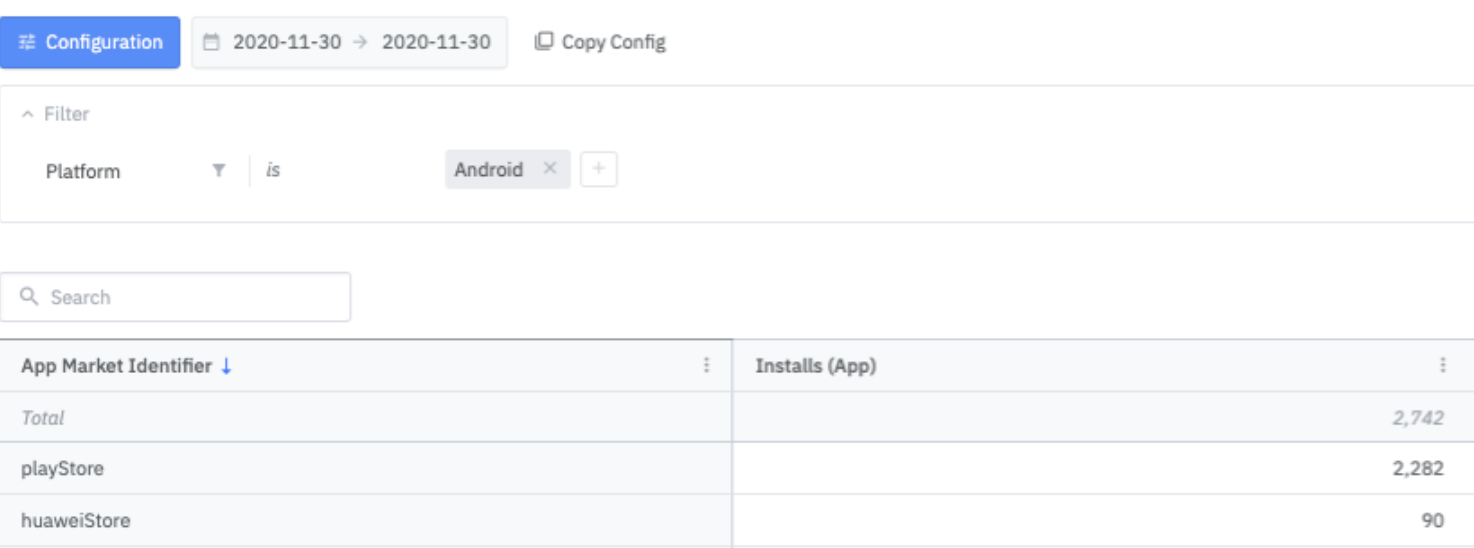
Error Log Collection
Error logs of the SDK are sent to the Airbridge server to improve the quality of the Airbridge SDK. These error logs only include the SDK's internal operations. You can disable this by turning off the following option.
// Default Error Log Collection Enabled = true
AirbridgeConfig config = new AirbridgeConfig.Builder("YOUR_APP_NAME", "YOUR_APP_SDK_TOKEN")
.setErrorLogCollectionEnabled(false)
.build();
Airbridge.init(this, config);// Default Error Log Collection Enabled = true
val config = AirbridgeConfig.Builder("YOUR_APP_NAME", "YOUR_APP_SDK_TOKEN")
.setErrorLogCollectionEnabled(false)
.build()
Airbridge.init(this, config)Event Buffer Limit
When an event transmission failure occurs, the Airbridge SDK will store the event and retry at a later time. The following settings will allow you to limit the storage used for such events.
int count = 10;
long bytes = 1000000L;
AirbridgeConfig config = new AirbridgeConfig.Builder("YOUR_APP_NAME", "YOUR_APP_SDK_TOKEN")
.setEventMaximumBufferCount(count)
.setEventMaximumBufferSize(bytes)
.build();
Airbridge.init(this, config);val count = 1_000
val bytes = 1_000_000L
val config = AirbridgeConfig.Builder("YOUR_APP_NAME", "YOUR_APP_SDK_TOKEN")
.setEventMaximumBufferCount(count)
.setEventMaximumBufferSize(bytes)
.build()
Airbridge.init(this, config)Event buffer size is slightly smaller than the actual size of the data due to metadata management.
Attribution Result Callback Setup
Get attribution result data using the Airbridge SDK.
AirbridgeConfig config = new AirbridgeConfig.Builder("YOUR_APP_NAME", "YOUR_APP_SDK_TOKEN")
.setOnAttributionResultReceiveListener(new OnAttributionResultReceiveListener() {
@Override
public void onAttributionResultReceived(@NonNull Map<String, String> result) {
// Process attribution data
}
})
.build();
Airbridge.init(this, config);val config = AirbridgeConfig.Builder("YOUR_APP_NAME", "YOUR_APP_SDK_TOKEN")
.setOnAttributionResultReceiveListener(object : OnAttributionResultReceiveListener {
override fun onAttributionResultReceived(result: Map<String, String>) {
// Process attribution data
}
})
.build()
Airbridge.init(this, config)- Below is a list of data fields that will be retrieved through the callback.
| Field | Description | |
|---|---|---|
| attributedChannel | Channel (String) | |
| attributedCampaign | Campaign (String) | |
| attributedAdGroup | Ad Group (String) | |
| attributedAdCreative | Ad Creative (String) | |
| attributedContent | Content (String) | |
| attributedTerm | Keyword (String) | |
| attributedSubPublisher | Sub Publisher (String) | |
| attributedSubSubPublisher1 | Sub-sub Publisher 1 (String) | |
| attributedSubSubPublisher2 | Sub-sub Publisher 2 (String) | |
| attributedSubSubPublisher3 | Sub-sub Publisher 3 (String) |
- If the event is unattributed, below is an example of the response you'll get.
{
"attributedChannel": "unattributed"
}
Guidelines for using attribution result data
Attribution data exists
Attribution data is forwarded within 40 seconds of SDK initialization.
If the app was closed and attribution data wasn't received, attribution data is forwarded within 40 seconds when the app is opened again.
On very rare occasions, attribution data could take up to 5 minutes to be received.
Attribution data does not exist
- Attribution data will be received 3 hours after SDK initialization.
It is not recommended to utilize these attribution values for real-time processing
Event Transmission Interval
It is possible to setup event transmission intervals using the below code.
// Default Event Transmission Interval = 0 millisecond
AirbridgeConfig config = new AirbridgeConfig.Builder("YOUR_APP_NAME", "YOUR_APP_SDK_TOKEN")
.setEventTransmitInterval(3000)
.build();
Airbridge.init(this, config);// Default Event Transmission Interval = 0 millisecond
val config = AirbridgeConfig.Builder("YOUR_APP_NAME", "YOUR_APP_SDK_TOKEN")
.setEventTransmitInterval(3000)
.build()
Airbridge.init(this, config)
- An
IllegalArgumentExcpeionruntime error will occur ifsetEventTransmitIntervalis set to a negative number.
Lifecycle Event Collection Within Session
The following code allows you to collect lifecycle events (ORGANIC_REOPEN, FOREGROUND) within the session timeframe.
AirbridgeConfig config = new AirbridgeConfig.Builder("YOUR_APP_NAME", "YOUR_APP_SDK_TOKEN")
.setTrackInSessionLifeCycleEventEnabled(true)
.build();
Airbridge.init(this, config);val config = AirbridgeConfig.Builder("YOUR_APP_NAME", "YOUR_APP_SDK_TOKEN")
.setTrackInSessionLifeCycleEventEnabled(true)
.build()
Airbridge.init(this, config)Delete Unprocessed Events
Empty the device's internal DB of unprocessed events that were not sent to Airbridge.
AirbridgeConfig config = new AirbridgeConfig.Builder("YOUR_APP_NAME", "YOUR_APP_SDK_TOKEN")
.setResetEventBufferEnabled(true)
.build();
Airbridge.init(this, config);val config = AirbridgeConfig.Builder("YOUR_APP_NAME", "YOUR_APP_SDK_TOKEN")
.setResetEventBufferEnabled(true)
.build()
Airbridge.init(this, config)Use Tracking Links Within Apps
Redirect users to other pages without going through a browser by using the below feature.
Airbridge.click("https://abr.ge/~~~") //called when clicked on. A click stat will be added for this tracking link and then redirect the user to the pre-set App, Web or Fallback.
Airbridge.impression("https://abr.ge/~~~") //called when the link is shown. An impression stat will be added for this tracking link.
Custom domain tracking links with custom short IDs can't be used.http://deeplink.ab180.co/custom: Invalid
http://deeplink.ab180.co/a3b1c2: Valid
https://abr.ge/a3b1c2: Valid
Deactivate Airbridge
All Airbridge functions can be turned off.
AirbridgeConfig config = new AirbridgeConfig.Builder("YOUR_APP_NAME", "YOUR_APP_SDK_TOKEN")
.setSdkEnabled(false)
.build();
Airbridge.init(this, config);val config = AirbridgeConfig.Builder("YOUR_APP_NAME", "YOUR_APP_SDK_TOKEN")
.setSdkEnabled(false)
.build()
Airbridge.init(this, config)If
setResetEventBufferEnabledis set to true andsetSdkEnabledis set to false, thensetSdkEnabledis prioritized andsetResetEventBufferEnabledisn't processed.
Hybrid App Setup
While basic events (e.g. "install", "open", "deep link open") can be automatically tracked by only installing the Android SDK in your hybrid app, in-app events (e.g. sign-up, purchase, etc.) cannot be tracked as they are actually in-browser events that occur within a website of the WebView environment. Airbridge provides a simpler way to track in-app events by enabling the Android SDK to automatically pull all events from the web SDK that is installed on the website of the WebView environment. This replaces the hassle of having to create bridge functions between native and WebView environments.
Please note that in order to utilize this feature, both SDKs must be installed; Android SDK on the mobile native environment and web SDK on the website of the WebView environment.
Sending Events in WebView Environments
Reference - Building Web Apps in WebView
Reference - Understanding Android WebView Javascript Interface
Please call the Airbridge::setJavascriptInterface method in the target WebView as below.
public class MainActivity extends Activity {
@Override
protected void onCreate(Bundle savedInstanceState) {
super.onCreate(savedInstanceState);
setContentView(R.layout.activity_main);
initWebView();
}
void initWebView() {
webView = findViewById(R.id.webView);
webView.getSettings().setJavaScriptEnabled(true);
webView.getSettings().setDomStorageEnabled(true);
Airbridge.setJavascriptInterface(webView, "YOUR_WEB_SDK_TOKEN");
webView.setWebChromeClient(new WebChromeClient());
webView.setWebViewClient(new WebViewClient());
webView.loadUrl("http://dev.blog.airbridge.io/websdk-web-app/");
}
}class MainActivity : Activity() {
override fun onCreate(savedInstanceState: Bundle) {
super.onCreate(savedInstanceState)
setContentView(R.layout.activity_main)
initWebView()
}
fun initWebView() {
webView.settings.javaScriptEnabled = true
webView.settings.domStorageEnabled = true
Airbridge.setJavascriptInterface(webView, "YOUR_WEB_TOKEN")
webView.webChromeClient = WebChromeClient()
webView.webViewClient = WebViewClient()
webView.loadUrl("http://my_company.com/main")
}
}You can find YOUR_WEB_TOKEN in the "Airbridge dashboard → Settings → Tokens" tab
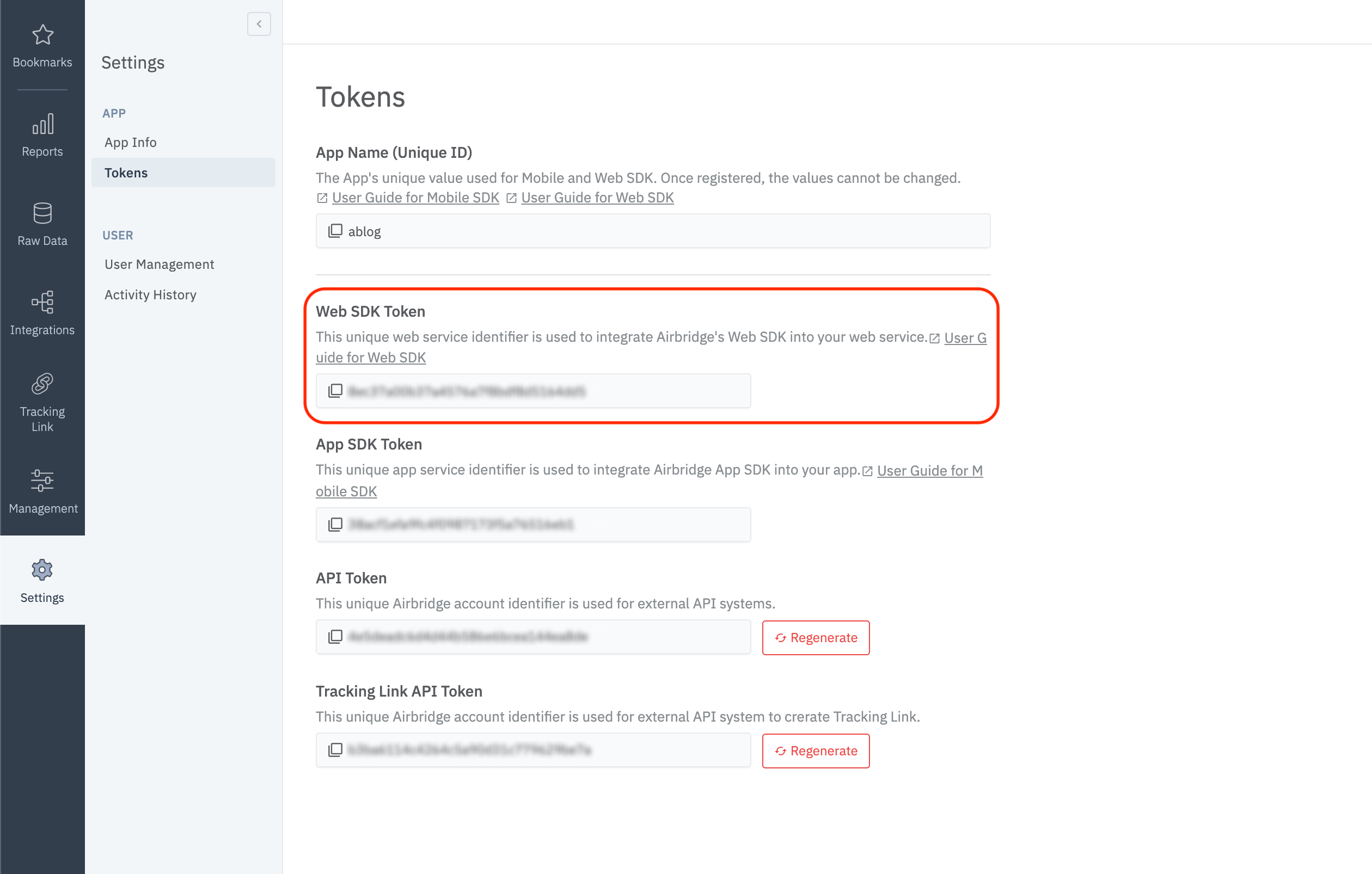
Setup the SDK on the actual web page by following the Web SDK guide
(function(a_,i_,r_,_b,_r,_i,_d,_g,_e){if(!a_[_b]||!a_[_b].queue){_g=i_.getElementsByTagName(r_)[0];a_[_b]={queue:[]};_d={};for(_i=0;_i<_r.length;_d={$jscomp$loop$prop$m$2:_d.$jscomp$loop$prop$m$2},_i++)_d.$jscomp$loop$prop$m$2=_r[_i],~_d.$jscomp$loop$prop$m$2.indexOf(".")&&(_e=_d.$jscomp$loop$prop$m$2.split(".")[0],a_[_b][_e]=a_[_b][_e]||{},a_[_b][_e][_d.$jscomp$loop$prop$m$2.split(".")[1]]=function(_d){return function(){a_[_b].queue.push([_d.$jscomp$loop$prop$m$2,arguments])}}(_d)),a_[_b][_d.$jscomp$loop$prop$m$2]=function(_d){return function(){a_[_b].queue.push([_d.$jscomp$loop$prop$m$2,arguments])}}(_d);_d=i_.createElement(r_);_d.async=1;_d.src="//static.airbridge.io/sdk/latest/airbridge.min.js";_g.parentNode.insertBefore(_d,_g)}})(window,document,"script","airbridge","init setBanner setDownload setDeeplinks sendSMS sendWeb setUserAgent setUserAlias addUserAlias setMobileAppData setUserId setUserEmail setUserPhone setUserAttributes setDeviceIFV setDeviceIFA setDeviceGAID events.send events.signIn events.signUp events.signOut events.purchased events.addedToCart events.productDetailsViewEvent events.homeViewEvent events.productListViewEvent events.searchResultViewEvent".split(" "));
airbridge.init({
app: 'YOUR_APP_NAME',
webToken: 'YOUR_WEB_SDK_TOKEN'
});Troubleshooting
deeplink.page
deeplink.page has been deprecated since Android SDK v2.21.1, but still operational internally.
If you're using a version of the Airbridge Android SDK lower than v2.21.1, please follow the below steps to setup your intent filters.
- Open
AndroidManifest.xml - Add the following
intent-filterto theactivitythat will process the deep link.
<activity ...>
...
<intent-filter android:autoVerify="true">
<action android:name="android.intent.action.VIEW" />
<category android:name="android.intent.category.DEFAULT" />
<category android:name="android.intent.category.BROWSABLE" />
<data android:scheme="http" android:host="YOUR_APP_NAME.deeplink.page" />
<data android:scheme="https" android:host="YOUR_APP_NAME.deeplink.page" />
</intent-filter>
<intent-filter android:autoVerify="true">
<action android:name="android.intent.action.VIEW" />
<category android:name="android.intent.category.DEFAULT" />
<category android:name="android.intent.category.BROWSABLE" />
<data android:scheme="http" android:host="YOUR_APP_NAME.airbridge.io" />
<data android:scheme="https" android:host="YOUR_APP_NAME.airbridge.io" />
</intent-filter>
<intent-filter>
<action android:name="android.intent.action.VIEW" />
<category android:name="android.intent.category.DEFAULT" />
<category android:name="android.intent.category.BROWSABLE" />
<data android:scheme="YOUR_APP_URI_SCHEME" />
</intent-filter>
</activity>Dependencies
java.lang.NoClassDefFoundError: kotlin/coroutines/AbstractCoroutineContextKey Error
java.lang.NoClassDefFoundError: kotlin/coroutines/AbstractCoroutineContextKey Errorjava.lang.NoClassDefFoundError: kotlin/coroutines/AbstractCoroutineContextKey
at java.base/java.lang.ClassLoader.defineClass1(Native Method)
at java.base/java.lang.ClassLoader.defineClass(ClassLoader.java:1016)
...Reference - https://github.com/Kotlin/kotlinx.coroutines/issues/1879
According to @qwwdfsad, the use of "kotlin-stdlib 1.3.70" and above is enforced when using "kotlinx-coroutines-core 1.3.5" and above.
Make sure that you're using "kotlin-stdlib 1.3.70" and above if you're using "kotlinx-coroutines-core 1.3.5" and above through the gradlew dependencies command.
Auto Backup
Reference - https://developer.android.com/guide/topics/data/autobackup
Airbridge SDK defines airbridge_auto_backup_rules.xml in AndroidManifest.xml to prevent automatic replication of internal data. If you need Auto Backup for your Android app, you have to merge with airbridge_auto_backup_rules.xml file yourself
When errors like Manifest merger failed : Attribute application@fullBackupContent value=(true) occur, please add the following rules in your backup_rules.xml file and add tools:replace="android:fullBackupContent" inside application element
Airbridge SDK defines airbridge_auto_backup_rules.xml in AndroidManifest.xml to prevent automatic replication of internal data. You may have to configure your auto backup rules if your app uses auto backup, which in turn might cause conflicts such as Manifest merger failed : Attribute application@fullBackupContent value=(true).
If such errors occur, you will need to set tools:replace="android:fullBackupContent" under the application element and merge the following rules to your backup_rules.xml file.
Below are the auto backup rules defined in the Airbridge SDK.
<?xml version="1.0" encoding="utf-8"?>
<full-backup-content>
<exclude domain="sharedpref" path="airbridge-internal" />
<exclude domain="sharedpref" path="airbridge-install" />
<exclude domain="sharedpref" path="airbridge-user-info" />
<exclude domain="sharedpref" path="airbridge-user-alias" />
<exclude domain="sharedpref" path="airbridge-user-attributes" />
<exclude domain="database" path="airbridge.db" />
</full-backup-content>Updated 7 months ago


